Call forwarding can be a useful tool for businesses and professionals that want to redirect phone calls in and around the office. But there may be many reasons why you want to turn it off, such as if you have returned to the office while on break.
This simple guide will show you how to turn off both conditional and unconditional call forwarding, whether you are using an iPhone or Android device.
Conditional vs Unconditional Call Forwarding
If you are unsure whether you want to turn off both types of call forwarding, or just one, consider the following:
Conditional call forwarding could be described as ‘missed call forwarding’. This occurs in 3 ways:
1. “Busy” – When the receiver hangs up on an incoming call
2. “Unanswered” – The receiver does not respond and the incoming phone call rings out until it sends to voicemail
3. “Unavailable” – When the receiver’s phone out of service, in airplane mode, or turned off
Unconditional forwarding is when incoming calls are automatically and immediately forwarded to a different number.
To learn more about what conditional call forwarding is, watch this quick video.
And if you want to be able to customise your call forwarding settings, play clips for your callers, and check you voicemail like they are emails, then you could consider using a visual voicemail app, or for businesses, a smart calling platform.
For iPhone
Unconditional
1. Open the Settings App
.png)
2. Click “Phone”
.png)
3. Find “Call Forwarding”, then switch it off
.png)
Conditional (same method for Android devices)
1. Open the Phone Dialling App
.png)
2. Call “##004#”
This number is an internationally recognised code. No one will answer when you call it, but it will turn off conditional forwarding on your phone.
It will reset your phone to its default phone settings.
.png)
3. Read Message on Screen
A message should appear on your screen stating that the settings have been erased. This means your conditional phone calling has been disabled.
.png)
For Android
Unconditional
1. Open Phone Dialling App

2. Select “Settings”
The settings button may not be visible (depending on your Android device), until you click the 3 dots on your screen. Select “Settings” once the button appears.


3. Look for “Call Forwarding” or “Supplementary Services”
The call settings will look different depending on device. It may appear as “Call Forwarding” or “Supplementary Services”. On our device, we need to click “Supplementary Services” then “Call Forwarding” as pictured below.


4. Disable Call Forwarding
Unconditional call forwarding may be written as “Always Forward”. Click that option then click “Disable”


Conditional (same method for iPhone devices)
1. Open the Phone Dialling App

2. Call “##004#”
This number is an internationally recognised code. No one will answer when you call it, but it will turn off conditional forwarding on your phone.
It will reset your phone to its default phone settings.

3. Read the Message on the Screen
A message should appear on your screen stating that the settings have been erased. This means your conditional phone calling has been disabled.

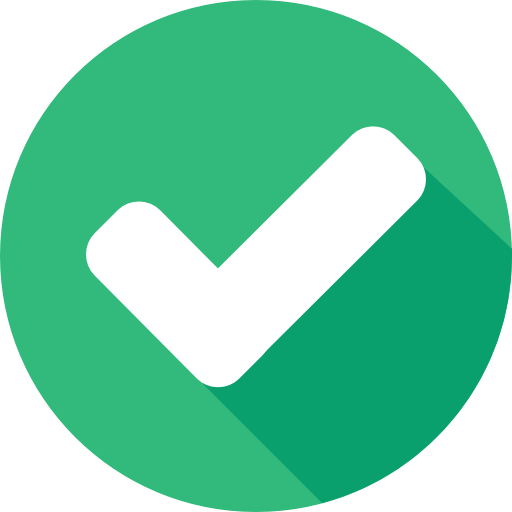
If you want to be able to make the most of your phone as your main point of contact then consider the free tools that are designed to make this easier. You could customise your call forwarding settings, play clips for your callers, and check you voicemail like they are emails, with a visual voicemail app, or for businesses, a smart calling platform.


.webp)

