Setting up voicemail on your iPhone is easy. The way you set up voicemail will be different depending on where you live and which carrier you’re with. In this guide, we will show you how to set up your voicemail service on your iPhone, no matter where you live.
Using voicemail can be time consuming and inconvenient, however, over a billion voicemails are left every single day around the world. There are times when you are busy or simply cannot answer the phone - this is when voicemail comes in handy. But, if you're looking to turn off your voicemail completely, then check out our other page and our short video tutorial.
Method 1: Use the iPhone 'Phone' App
Open your iPhone's 'Phone' app
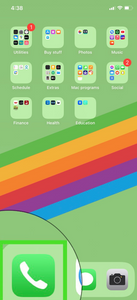
Some phones will provide an option to activate voicemail via the Phone app. The specific type of voicemail settings you’ll have access to depend on the phone and service you are using. For carriers that support visual voicemail in the iPhone's settings (as is the case for most carriers in the US), you can set up your voicemail directly from the phone app.
This is the app you make calls from. It's the white phone icon in front of a green background that’s usually found on the iPhone’s Home screen.
Set up voicemail within the Phone App
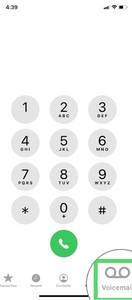
From here you should select ‘Voicemail’ in the bottom right corner of the screen. If selecting this option initiates a call, you’ll need to follow the prompts to continue setting up your voicemail.

If tapping ‘Voicemail’ does not initiate a call then the option to ‘Set Up Now’ should appear instead. This option should be visible in the middle of the page. From there you may need to set a password. This needs to be four to six digits long.
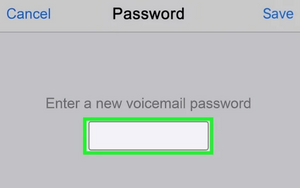
If you don’t have the option of putting in a password, your voicemail is already set up. Instead, you can record a greeting by selecting the ‘Greeting’ tab in the top left corner. This usually occurs when you transfer data from an old phone to a new one.
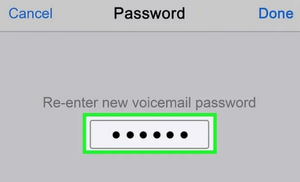
Once you have put in the password, select ‘Done’ in the top right corner of the screen. Type in your voicemail password again to confirm your password. Tap ‘Done’ one more time to complete the set-up of your voicemail password. From there you will be taken to the voicemail greetings page.
At this point, you could even customize your voicemail greetings for specific contacts on your phone, and set business hours for voicemail.

Choose your voicemail greeting
Inside the greetings page, tap ‘Default’ if you want to use your service provider’s default voicemail greeting. Otherwise, if you want to record a custom greeting then select ‘Custom’. Both options are found near the top of the page. If you have selected ‘Custom’, you will see the option to record your voicemail message.

Tap the ‘Record’ button on the bottom right and capture your voicemail message. Speak clearly when recording this message, then tap ‘Stop’, followed by ‘Save’. If you need ideas on what to say in your voicemail greeting, then check out our other page which gives examples of the 5 best voicemail greetings in 2022, and how you can customize them to make them work for you. You can tap ‘Play’ in the bottom left corner to preview the message. You can also select ‘Cancel’ to cancel and change your recording.

Once you are happy with your voicemail message you can press ‘Save’ and return to any page or app on your iPhone. Your password protected voicemail is now set up, featuring a custom or default greeting.
Method 2: Call your Service Provider
Call your service provider
While the Phone app can be used to set up voicemail on some iPhones, where you live can change whether this option is possible. Older versions of the iPhone and different service providers might not allow you to set up your voicemail via the phone app. Alternatively, your service provider may also have a section in the settings relating to setting up and managing voicemail. If you search online for "how to set up voicemail for your specific provider" you can usually find information on the ways you can activate your voicemail services.
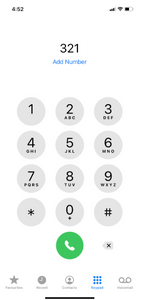
In some cases, like Australia and New Zealand, to begin setting up your voicemail you will need to call the mailbox number of your service provider. You can find the voicemail numbers of popular Australian carriers below:
- Vodafone - 121
- Optus - 321
- Telstra - 101
The voicemail numbers of popular New Zealand service providers are also featured here:
- 2Degrees - 202
- Vodafone - 707
Record your voicemail greeting
When you set up voicemail you may be asked to record your name for your standard greeting. You can then follow the prompts to personalize your greeting, change your notification method and set up a security code.
Method 3: Use a Smart Voicemail App
One way to set up your voicemail is by using a smart voicemail app. Traditional voicemail services can consume large amounts of time, with every message having to be listened to in chronological order, and it taking minutes or even hours to listen to caller details and the contents of each voicemail message.
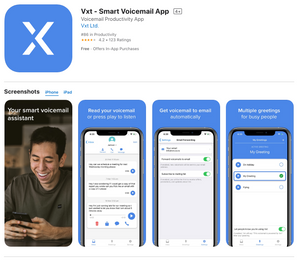
A smart voicemail app makes your voicemail visual, like reading texts or checking your emails. A voicemail app can transcribe your messages and display them in an email-like interface, allowing you to quickly read them and prioritize them as you scroll. You will not need to dial a number to find out who left the call, how long the message lasted, or what the content of the message was. Also, instead of listening in chronological order, as is the case with regular voicemail, you can read visual voicemail in any order.
Download a voicemail app
We will show you how to set up your voicemail by using Vxt, an app that takes less than 1 minute to set up, but will save you time and effort in the future. First, download the Vxt Voicemail app for your iPhone. (It is also available for Android devices here!).
Once the app has finished downloading, enter your mobile number and carrier, then continue with the instructions in the app.
If you are a professional, you can even use visual voicemail in your work to make the most out of your main contact points: your phone. You can use a voicemail app to set business voicemail greetings, get your voicemails to be transcribed and sent to you as emails, and use in-app dictation. Vxt also offers integrations with other useful tools such as Slack, Salesforce, Pipedrive, and more, making it easier to send information to your other work tools.
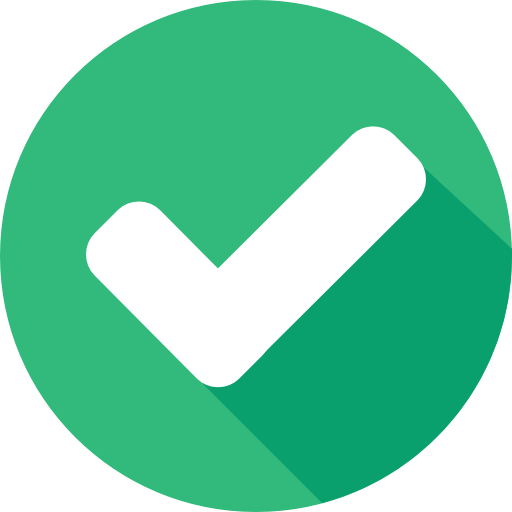
If you are still having issues with setting up your voicemail, you'll likely need to contact your mobile carrier’s support team. Calling your service provider’s helpline will put you in touch with a representative. The contact information for your specific carrier will be available on their website. If you are unsure of who your service provider is, check your phone’s homepage or billing information. Set aside some time in your day if you do decide to call. Traffic can be high depending on the time of day and you may be kept on hold for a long period of time as you wait to get in contact with someone.
.webp)

%20(1).png)
.webp)
