
We recently covered how to turn off your voicemail service, however in this blog we are going to show you how to set up voicemail on your smartphone. Using voicemail can be time consuming and inconvenient, however over a billion voicemails are left every single day around the world. There are times when you are simply busy or cannot answer the phone – this is when voicemail comes in handy.
No matter if you own a Samsung Galaxy S21, Motorola Edge, or Apple’s iPhone 12, setting up voicemail on your smartphone should be easy. Depending on where you live and the carrier you’re with, the way you set up and manage voicemail will be slightly different. In this blog we will provide a general overview that will allow you to set up and manage your voicemail service on your smartphone, running you through a step-by-step guide on both Android and iPhone systems.
We will be covering how to set up voicemail on iPhone first, so if you’re wanting to skip straight ahead to Android click here. However, if you are sick of traditional voicemail services that consume large amounts of time and are looking for a better alternative, click here to read more about Vxt.
Setting up voicemail on your iPhone
Open your iPhone Phone App
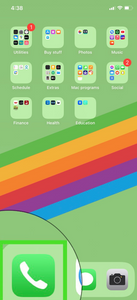
Some phones will provide an option to activate voicemail via the Phone app. The specific type of voicemail settings you’ll have access to depend on the phone and service you are using. For carriers that support native visual voicemail (as is the case for most in the US) you can set up your voicemail directly from the phone dialer app. This is the app you make calls from. If this is the case for you, your first step should be to open your iPhone’s Phone app. It's the white phone icon in front of a green background that’s usually found on the iPhone’s Home screen.
Set up Voicemail within the Phone App
From here you should select ‘Voicemail’ in the bottom right corner of the screen. If selecting this option initiates a call, you’ll need to follow the prompts to continue setting up your voicemail.
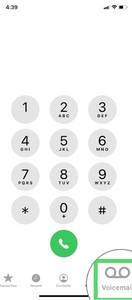
If tapping ‘Voicemail’ doesn’t initiate a call then the option to ‘Set Up Now’ should appear. This option should be visible in the middle of the page.

From there you need to type in a password. This needs to be four to six digits long.
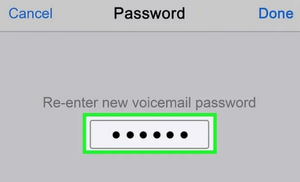
If you don’t have the option of putting in a password, your voicemail is already set up. Instead, you can record a greeting by selecting the ‘Greeting’ tab in the top left corner. This usually occurs when you transfer data from an old phone to a new one.
Once you have put in the password select ‘Done’ in the top right corner of the screen. Type in your voicemail password again to confirm your password. Tap ‘Done’ one more time to complete the set up of your voicemail password. From there you will be taken to the voicemail greetings page. Here you can customise your voicemail greetings.

Inside the greetings page, tap ‘Default’ if you want to use your service provider’s default voicemail greeting. Otherwise, if you want to record a custom greeting select ‘Custom’. Both options are found near the top of the page. If you have selected ‘Custom’, you will see the option to record your voicemail message.

Tap the ‘Record’ button on the bottom right and capture your voicemail message. Speak clearly when recording this message, then tap ‘Stop’, followed by ‘Save’. You can tap ‘Play’ in the bottom left corner to preview the message. You can also select ‘Cancel’ to cancel and change your recording.

Once you are happy with your voicemail message you can press ‘Save’ and return to any page or app on your iPhone. Your voicemail is now set up, featuring a custom or default greeting, and is protected by a password.
Setting up your voicemail by calling your service provider
While the Phone app can be used to set up voicemail on some iPhones, where you live can change whether this option is possible. Older versions of the iPhone and different service providers might not allow you to set up your voicemail via the phone app. Alternatively, your service provider may also have a section in the settings relating to setting up and managing voicemail. If you search ‘how to set up voicemail for your specific provider online then you can usually find information on the ways you can activate your voicemail services.
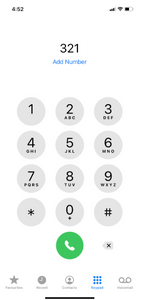
In some cases, like Australia and New Zealand, to begin setting up your voicemail you will need to call the mailbox number of your service provider. You can find the voicemail numbers of popular Australian carriers below:
- Vodafone - 121
- Optus - 321
- Telstra - 101
The voicemail numbers of popular New Zealand service providers are also featured here:
- 2Degrees - 202
- Vodafone - 707
Depending on which carrier you are with, when you set up voicemail you’ll be asked to record your name for your standard greeting. You can then follow the prompts to personalise your greeting, change your notification method and set up a security code.
Setting up voicemail on your Android Smartphone
Open your Android Phone App
Again, much like the iPhone, some Android phones will provide an option to activate voicemail via the Phone app. Newer models like the Samsung Galaxy Z Fold and OnePlus 8 Pro should work with these instructions, however the specific type of voicemail settings you’ll have access to depend on the phone and service you are using. Each Android phone works differently, so if you have a Oppo Find X2 Pro for example, this setup will be slightly different to an Ultra Google Pixel 4a.
Also, for carriers that support native visual voicemail, as is the case for most in the US, you can set up your voicemail directly from the phone app. If this is the case for you, your first step should be to open your Android Phone app. It's the phone icon that looks like a receiver and is usually found on the bottom of the Android’s Home screen. (Note: this will be a different colour and image depending on the type of Android phone you own, but the below image is one example.)

Set up Voicemail within the Phone App
From here you should press and hold the ‘1’ key on the keyboard. For users in Australia and New Zealand, this will likely initiate a call, in which case you will need to follow the prompts to continue setting up or editing your voicemail settings.

If holding the ‘1’ key doesn’t initiate a call then you’ll likely see a message that reads “No voicemail number is stored on the card”. If this message appears, there should also be an option to edit this in the ‘Voicemail’ option.

From there the first option available to select should be ‘Service’. Select this option by tapping it.

You will then be promoted to confirm your carrier. Select the option labelled ‘Your Carrier’ to continue.

You can now select the ‘Setup’ option below ‘Service’.

Once you select this, you should also be able to see an option for ‘Voicemail Number’ with the value '<Not set>'. Select ‘Voicemail Number’ and type in your mobile phone number to continue. Now select ‘Ok’ to confirm. You are now ready to set up your voicemail service.

Try tapping the back button until you see the keypad. Otherwise you will have to tap the Phone icon on the home screen to return to the phone app. Press and hold ‘1’ again on the keypad until your voicemail starts to dial.

Listen to and follow the prompts to complete the last steps of the process.

The instructions and process will vary depending on your carrier. However, you’ll usually be asked to set up a password, record a greeting, and have the option to adjust playback settings. Here you can also customise your voicemail greetings. It’s important you complete your voicemail setup by creating an effective customised greeting. If you don’t create a greeting, people may believe they’ve dialed the wrong number and you might be missing out on some important voicemails.
Once you are happy with your voicemail message you can now return to any page or app on your Android. Your voicemail is now set up, featuring a custom or default greeting, and may or may not be protected by a password. To check your voicemail in the future, all you have to do is press and hold ‘1’ or select the voicemail notification on screen.
If you are still having issues with setting up your voicemail on your iPhone or Android smartphone, you'll likely need to contact your mobile carrier’s support team. Calling your service provider’s helpline will put you in touch with a representative. The contact information for your specific carrier will be available on their website. If you are unsure of who your service provider is, check your phone’s homepage or billing information. Set aside some time in your day if you do decide to call. Traffic can be high depending on the time of day and you may be kept on hold for a long period of time as you wait to get in contact with someone.
Time for an Alternative Voicemail System?
Although setting up voicemail might be relatively straight forward, some phone providers and carriers charge extra for voicemail, and a voicemail service sometimes results in playing cat-and mouse with those trying to contact you. Traditional voicemail services can also consume large amounts of time, with every message having to be listened to in chronological order, and it taking minutes to hours to listen to caller details and the contents of each voicemail message.
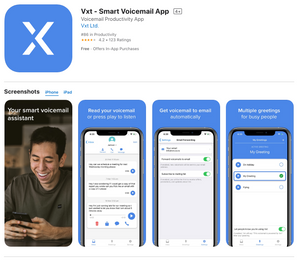
Due to issues with traditional voicemail services, many people are now switching to visual voicemail. With a visual voicemail app like Vxt, your messages are transcribed and displayed in an email-like interface, allowing you to quickly read and prioritise them without spending minutes or even hours listening to every single message. You don't even need to dial a number to find out who left the call, how long the message lasted, or what the content of the message was. Also, instead of listening in chronological order, as is the case with regular voicemail, you can read visual voicemail in any order.
Vxt is currently available on both iOS and Android and unlike alternatives, Vxt also offers integrations through Vxt Web with other useful tools such as Slack, Salesforce, Pipedrive, and more. Visual voicemail apps like Vxt help users save time, while also providing other helpful features like voicemail transcription, smart voicemail greetings, voicemail-to-email, and in-app dictation.
Vxt provides a free version of the app with certain limits but their paid subscriptions are competitively priced and for small business owners, salespeople, and others who get quite a lot of voicemail they save loads of time and make it easier to keep up with important contacts. You can visit our set-up guide to see for yourself how easy it is to install and start using Vxt.


.webp)

